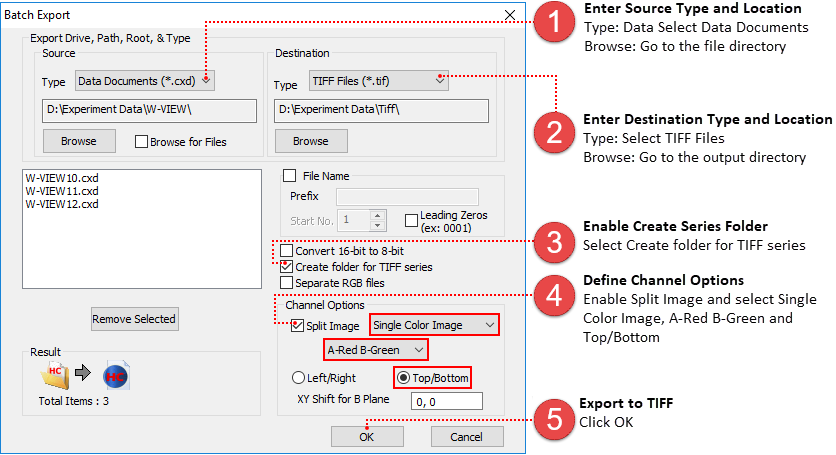Batch Export is a time saving feature that allows users to export multiple files at one time. The Batch Export dialog is organized into four sections: Source, Files, Destination and Results. The Batch Export dialog is available by clicking File and selecting Batch Export.

In order to export multiple files they must be the same file type and be in the same directory on the disk. Select the type of files to export from the Source Type drop-down menu. Source file types include: Data documents (.cxd), Movies (.avi), Multi-Page TIFFs (.tif) and DCIMG Files (.dcimg). For information on a specific file type see "Supported Image Formats." Next, select Browse and navigate to the source directory. All of the files of the selected file type will be displayed below. Select Browse for Files and click Browse to manually select files from a single directory. Use Ctrl+click or Shift+click to select multiple files.
All of the files in the directory of the selected file type will be displayed in the dialog. Remove unwanted files by holding the Ctrl key while selecting individual files and clicking the Remove Selected button. Click File Name and enter the name (to the right of Prefix) for the exported files. By default, all of renamed files will be numbered sequentially beginning with the Start No. displayed below. The starting number can be changed using the scroll buttons or manually entering a number. Enable Leading Zeros to insert leading zero before a number string.
Note: Leading zeros are important for maintaining ascending order of numbers with corresponding alphabetical order (e.g., alphabetically 11 is before 2, but after 02).
Select the export file type from the Destination Type drop-down menu. Destination file types include: Data documents (.cxd), Movies (.avi), TIFF Files (.tif), Multi-Page TIFFs (.tif), OME-TIFF (.tif), Bitmap (.bmp), JPEG (.jpg), and PNG (.png). For information on a specific file type see "Supported Image Formats." Next, select Browse and navigate to appropriate directory or create a new directory. Select OK to begin exporting the files.
Note: MPTIFF files have a 65,000 image limit and 4 GB size limit. For image sequences having more than 65,000 images or larger than 4 GB, multiple MPTIFF files will be saved and numbered sequentially.
Depending on the destination file type, certain options are available.
The Results section at the bottom of the dialog displays an icon indicating the source and destination file types and the total number source files to be exported.
In the File menu select Batch Export and follow the instructions below. The exported files are not automatically opened in the software.

Note: MPTIFF files have a 65,000 image limit and 4 GB size limit. For image sequences having more than 65,000 images or larger than 4 GB, multiple MPTIFF files will be saved and numbered sequentially.
In the File menu select Batch Export and follow the instructions below.