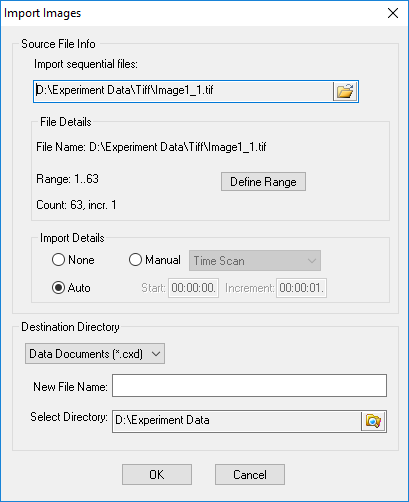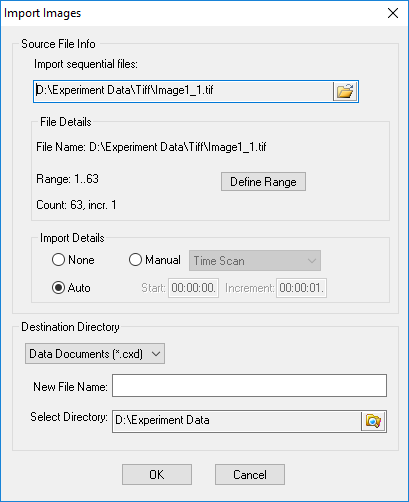Open topic with navigation
Import Files
Import sequential TIFF images to a Data Document, AVI, TIFF or Multi-Page TIFF.
- Go to File and select Import Images.
- In the Source File Info settings, click the Open icon:
- select the first image in the series to import
- Use Ctrl+Click to select two images in a series to define a range
- Use Shift+Click to define a range in a series of images
- Use Ctrl+Click to select three or more images to define a sequence
- Click Open.
- Click Define Range to enter specific start and endpoints and set the increment.
- Import Details are set to Auto by default, click Manual to enter a specific setting.
- In the Destination Directory settings, select the file type from the drop-list and enter a new name (required).
- Select the Destination Directory and click OK.
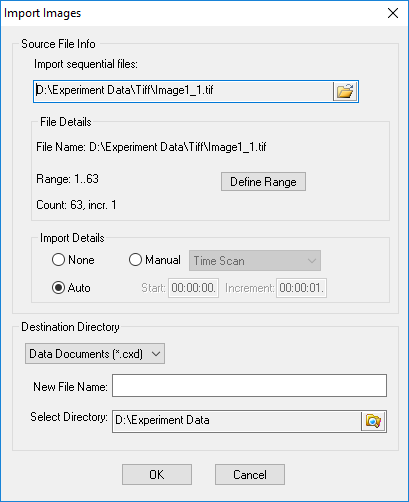
Hint: Another way to import images, go to File, click Open and then select multiple image files using either Ctrl+Click or Shift+Click. A dialog will prompted whether to open those files individually or to import the images.