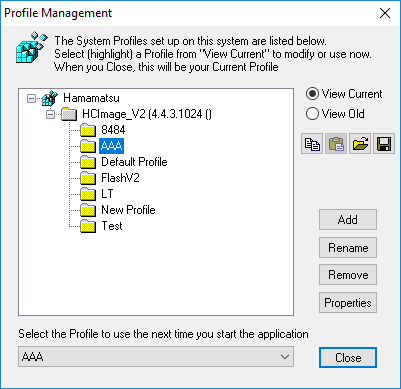
The Profile Management Menu enables new profiles to be added, removed, copied and modified. Click on a profile in the Profile Selection box to select it. The selected profile is highlighted in the list, and can be modified by clicking on the Properties button. Upon exiting this dialog, the selected profile will become the Current Profile. The Current Profile's name is displayed in the main window's titlebar.
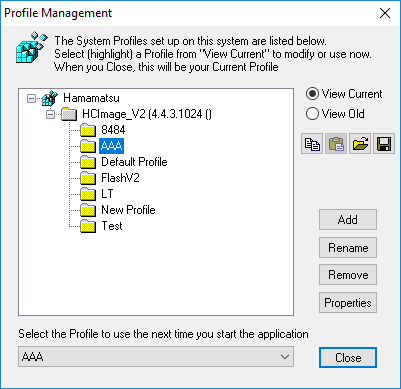
The table below displays all of the dialog control icons and their function.
| Icon | Function |
|---|---|
|
|
Click Add to create a new profile. Each profile must have a unique name. You can make the names descriptive and include spaces. When the profile is created, the profile properties are set to default values. |
|
|
Rename allows you to name each profile to suit your needs. |
|
|
Click Remove to permanently delete a Profile. |
|
|
Click Properties to review or modify the current selected profile. |
|
|
Click to copy the profile to the clipboard. |
|
|
Click to paste copied profile. Enter a new name for copied profile when prompted. |
|
|
Load profile from disk. Used when loading a backup profile or a profile from another system. |
|
|
Saves a copy of the profile. Useful for backing up and transferring profiles between systems. |
Note: Windows UAC (User Account Controls) require that HCImage be run as an administrator when saving a copy of a profile. If HCImage is not run as an administrator and a copy of a profile is saved, the profile will be blank. To run HCImage as an administrator, right-click on the HCImage icon and select Run as Administrator.
The drop down list at the bottom of the Menu is used to select a start-up profile for automatic loading when the application is opened. This is useful to automatically configure the system for routine work, and includes loading a Workfile, setting up the Capture Device and initializing the imaging hardware.
Hint: Create a blank profile for offline use. When HCImage loads it reads at the start-up profile and looks for the hardware devices in the profile. If the devices are not turned on then HCImage waits before giving an error message. To avoid this issue, create a blank profile and have it set to load on start-up when doing offline analysis.
The Close button will exit the Menu, applying the currently selected profile from the list.
Note: When loading profiles across users, please be sure to reboot between logins. Merely switching users (logging off and then logging back in) creates extra registry protections in Windows and your profiles will not load properly.