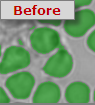

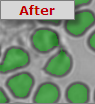
Binary Image Operations are a collection of digital filters, image arithmetic and image processing techniques. Apply simple modifications such as open and fill holes to count the number of cells. Develop complex Workfiles that utilize multiple binary layers to differentiate nuclei inside cells.
Shrinks both the interior and exterior boundaries of objects in the displayed binary image by one pixel for each pass applied. Erode can be used to shrink small objects until they disappear so that they will not be measured or counted later. Erode can have multiple passes applied, although the shape of objects after many passes may change.
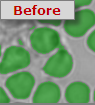

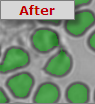
Recursively Erodes until the last pass before the object will be extinguished. Full Erode is sometimes called "Ultimate Erosion". Each object is considered separately, and so different sized objects may have a different number of passes applied.
This technique can be used in the separation process to erode all objects to their centers before growing back to the intermediate boundary.
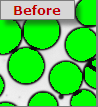

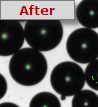
Grows the interior and exterior boundaries of objects by one pixel for each pass applied. Dilate can be useful to grow parts of an object together that were separated by incorrect thresholding in Identify. Dilate can have multiple passes applied, although the shape of objects after many passes may change. This operation can be combined with Erode in the Open and Close operators.
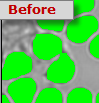

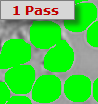

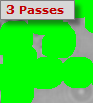
Performs first binary image Erosion and then binary image Dilation on the displayed binary image. The effect of Open is to enlarge gaps between objects that have incorrect tenuous connections, making them separate. Open can have multiple passes applied, although the shape of objects after many passes may change. An identical number of passes are applied first for Erode and then for Dilate. This encourages the possibility that the Eroded objects will Dilate back to their original size and shape. As the number of passes increases, smaller objects may be completely Eroded, and will not be Dilated back. This method is sometimes used to remove unwanted small objects or noise pixels.
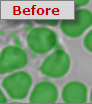

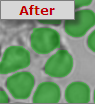
Close is equal to performing a Dilate and then an Erode. Cross small gaps between objects that have incorrect breaks, joining them up. Close can have multiple passes applied, although the shape of objects after many passes may change. An identical number of passes are applied first for Dilate and then for Erode. This encourages the possibility that the Dilated objects will Erode back to their original size and shape. As the number of passes increases, smaller holes within objects may be completely Closed. This method is sometimes used to remove unwanted small holes or noise pixels.
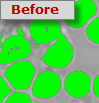





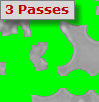
Performs binary image Thinning on the displayed binary image. Can have multiple passes applied, although the shape of objects after many passes may change.
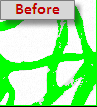

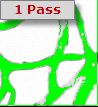

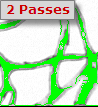

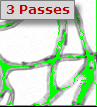

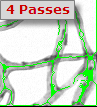
The "Ultimate-thin", recursively performs binary Image Thinning on the displayed binary image until the ultimate skeleton of every object in the image is produced. The skeletal shape of objects after many passes may be quite different from the external shape. The skeleton is sometimes referred to as the medial axis of an object.
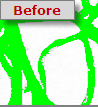


Removes pixels in the image that are End Points i.e. those with only one neighbor. Normally these points are at the end of small branches on objects in the binary image. This operation can have multiple passes applied, although no change is made when all End points are removed.
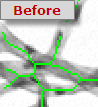

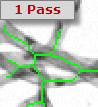

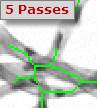

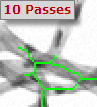
Recursively prunes the displayed binary image, until only connected pixels remain. Pruning is normally applied after Thinning, which create small branches suitable for pruning. If the ultimate pruned skeleton of all objects is required, use Skeletonize, which performs binary image Thinning until there is no more Thinning possible, and then Full Prune, which Prunes all possible branches, leaving behind a fully connected network of one pixel-thick lines.


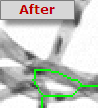
Outlines objects in the displayed binary image by removing all pixels not located on an interior or exterior Boundary of an object. If only the exterior Boundary is required, use the Fill Holes operation first.
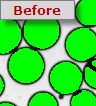

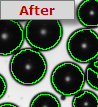
The Fill Holes operator performs the filling of objects in the displayed binary image. The effect of the Fill Holes operator is to Fill any internal holes in the image. Note that some Enhance operations create a border around the very edge of the image, which may be thresholded in Identify, causing the entire image to be filled. Use the ROI set from the Capture Dialog to reduce the ROI so the border will be ignored when measurements are made.



Pattern matches all objects in the displayed binary image to remove pixels which are located at the intersection of two or more lines. Break Nodes should be used after the Thinning, Skeletonize and Prune operators, which have produced a network of one pixel thick lines. Break Nodes separates the connected network of lines into individual line fragments for further processing or measurement. If Break Nodes is selected for a binary image which is not Skeletonized, then almost all of the pixels have many neighbors, and will be removed as intersection nodes.
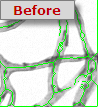

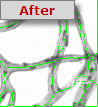
Combines the saved and display binary images via the logical operators listed below:
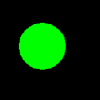
|
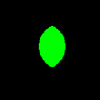
|
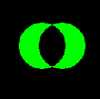
|

|
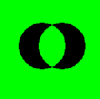
|
| A | A AND B | A XOR B | A NOR B | A XNOR B |
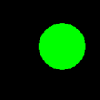
|
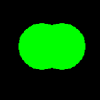
|
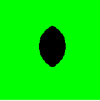
|
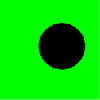
|
|
| B | A OR B | A NAND B | NOT B |
The effect of the Math operation selected is seen on the screen before it is approved. Both the current display binary image and the saved binary image are displayed on the screen in different colors. A prompt indicates which color represent the selected Math operation, and the selection can be approved or canceled. These options are useful for combining the results of modified binary images with the saved original image.
Makes a duplicate copy from the binary image currently on display to memory, replacing any image previously saved by this option
Copies the saved binary image currently in memory to the display, replacing the current image on display
Swaps the saved binary image in memory with the image currently on display.
In summary, the Saved image in the invisible background memory buffer can be used with the logical binary operators for arithmetic combination with other images. Only one image can be saved to memory at one time. If logical operations involving more images is required, use File I/O.
Loads an Image from a disk file into the image currently on display, in Fixed or Query modes.
Saves the Image currently on display to a disk file, in Fixed or Query modes.
Query: allows an interactive Disk Save/Load Dialog to be displayed so any file can be selected
Fixed: stores the filename to load in the Workfile and uses it each time the Workfile is run.
File I/O allows automatic Disk Save/Load operations, and can be used to store temporary images to disk for use in the Workfile process. These operations are necessary if imaging arithmetic needs to involve more than two images.