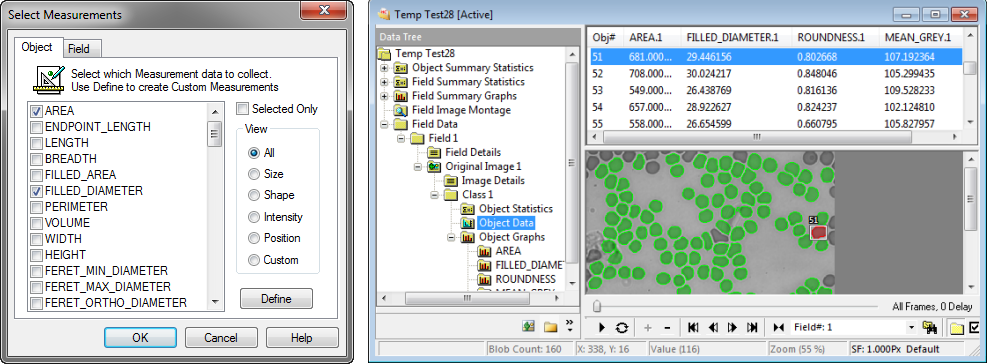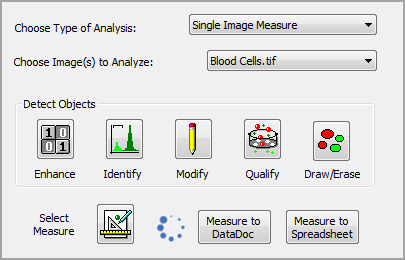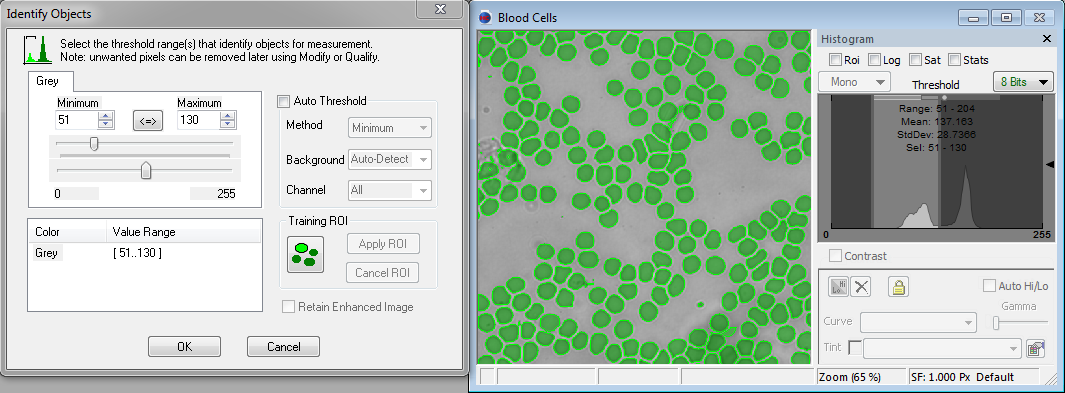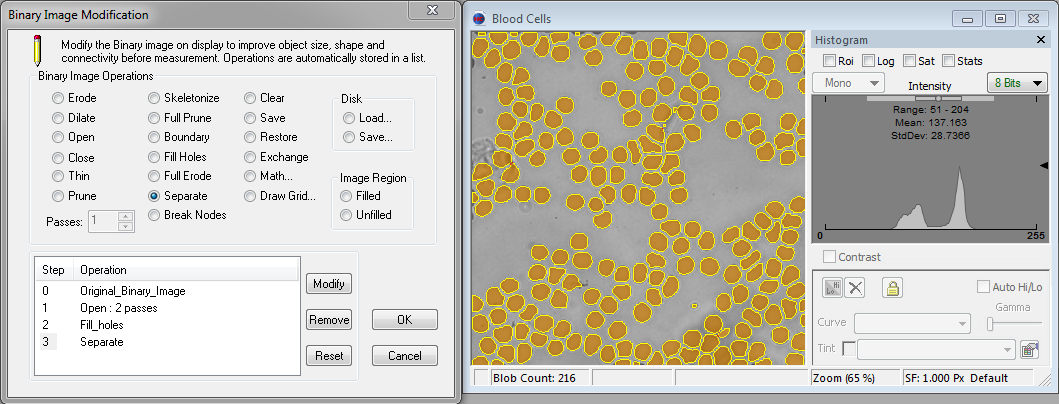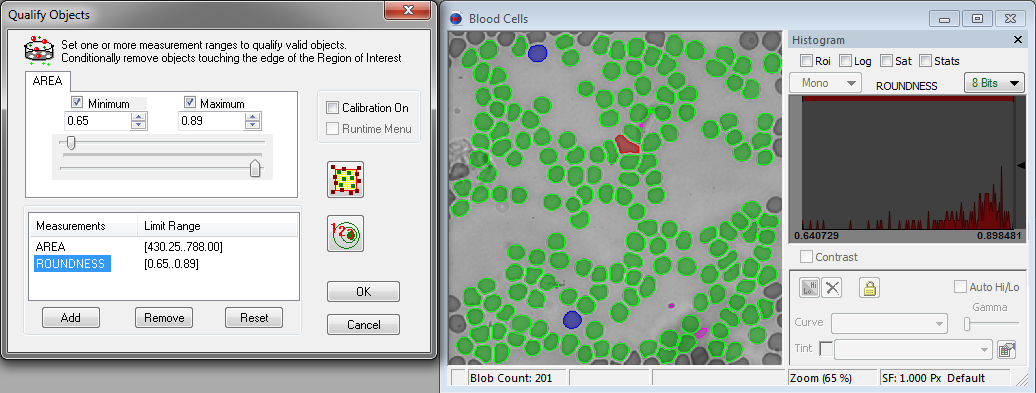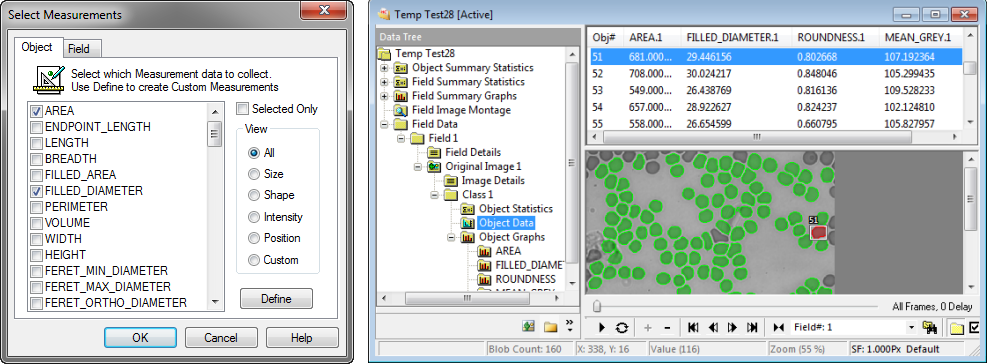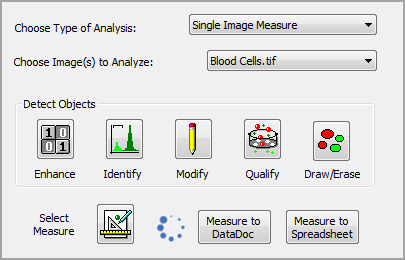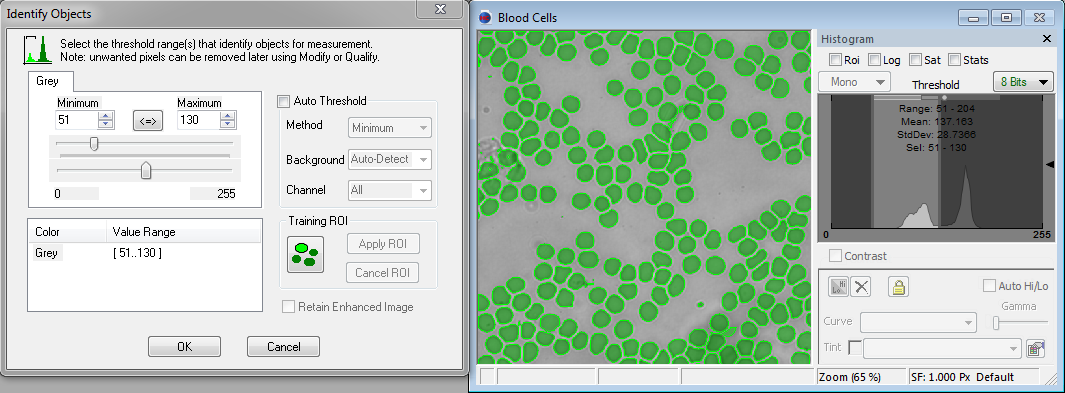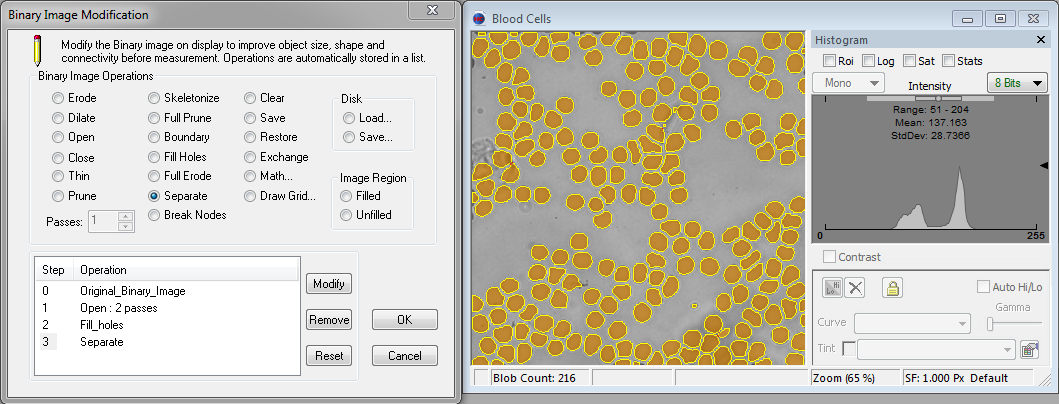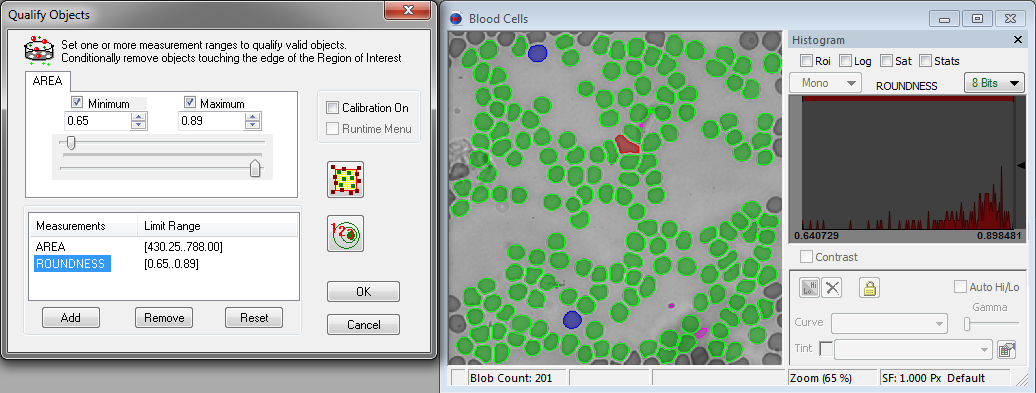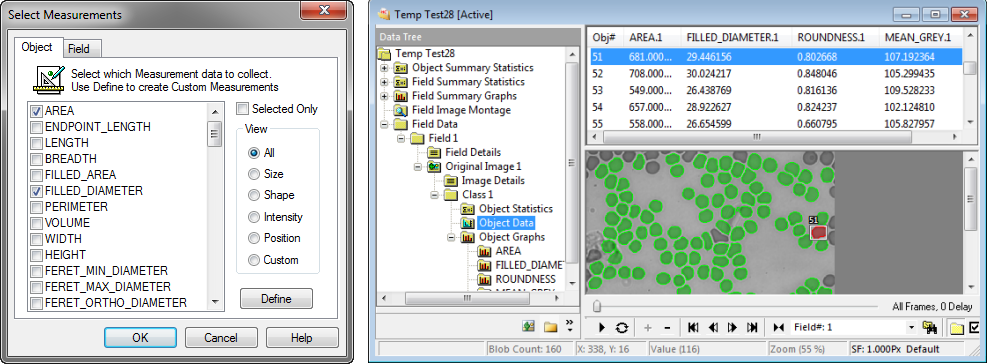Open topic with navigation
Single Image Measurement Example
Single Image Measure combined with image processing tools allow user's to easily identify multiple objects in a single image and a apply a full range of morphological measurements. This simple and effective tool can quickly analyze thousands of objects in a single image and present the data in a variety of formats including: list, spreadsheet, statistical summary or histogram.
Worked Example - Measure object Count, Size, Shape, Intensity and Position
This example uses the advanced analysis mode and is divided into four steps:
- Identify objects using an intensity threshold and create a binary image layer or mask over the image.
- Modify the binary image layer filling holes and separating connected objects.
- Qualify objects based on one or more measurements ranges and conditionally remove edge objects.
- Measure, select which object and field measurement data to collect.
Goal: Determine the number of blood cells in the image and measure each blood cell's size, shape, intensity and position.
- Open the Blood Cells.tiff located in the Example Images folder on the installation media. Select the Analysis Pane on the Side panel. Select Single Image Measure as the type of analysis and make sure that Blood Cells.tiff is selected as the image for analysis.
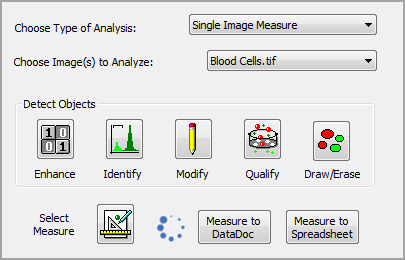
- Click the Identify button in Measurement Tools to open the Identify Objects dialog. Adjust the threshold range using the sliders if needed and click OK.
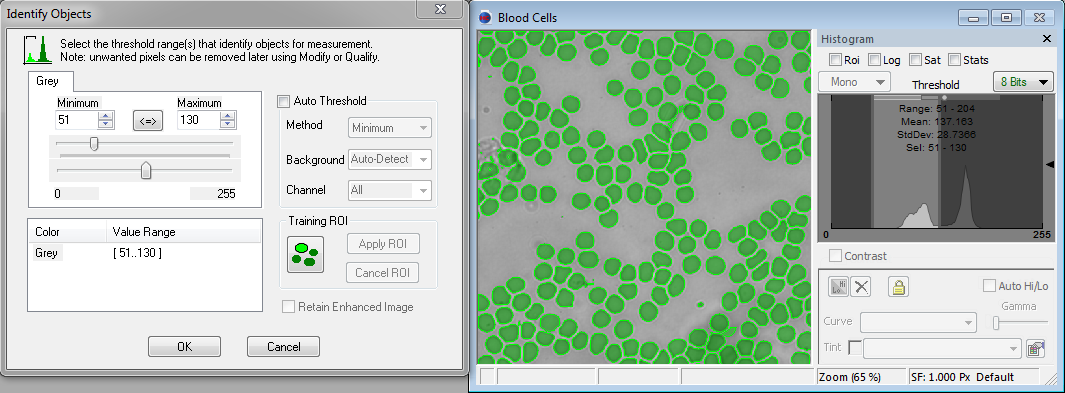
- The binary image layer created in the previous step may be incomplete, click Modify and select Fill Holes and Separate.
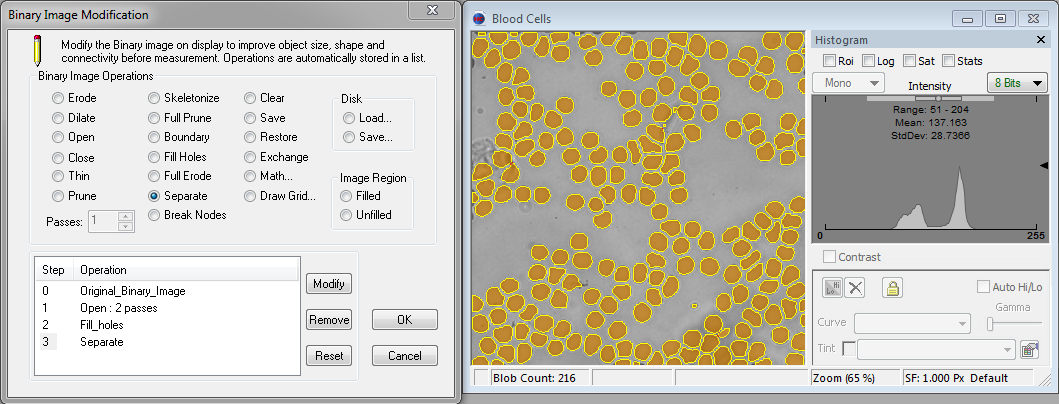
- The goal of this example is to determine how many blood cells are in the image and collect data on each them. Click the Qualify icon and adjust the sliders to exclude irrelevant objects based on size, shape, etc. Remove incomplete edge objects to obtain more accurate results. Click Remove Edge Objects to remove objects touching the edges.
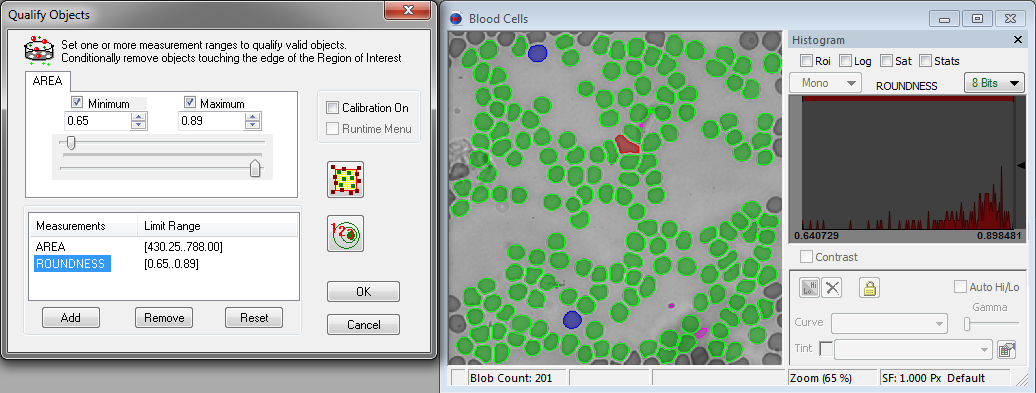
- Click the Measure icon and select the desired Size, Shape, Intensity and Position measurements, then click OK. Finally, click Measure to DataDoc. Object count is a field measurement and is a default selection.