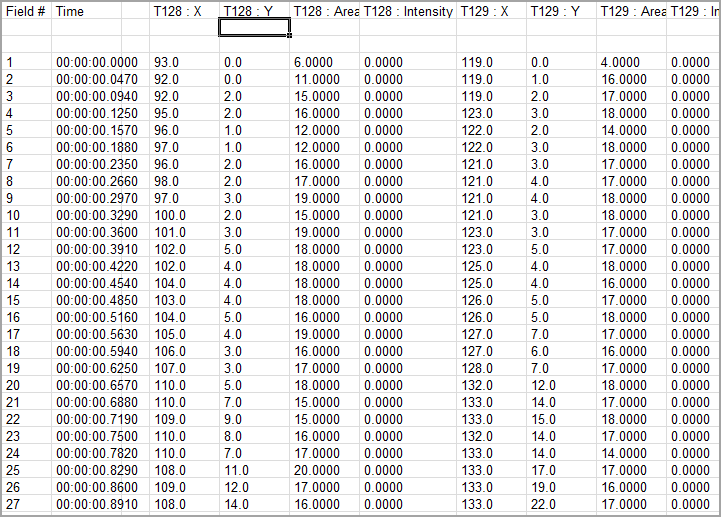Track multiple objects through time using the Motion Tracking features available with HCImage Analysis. Object tracks are viewed as an image overlay and may be toggled on or off. Tracking data, statistics and graphs are saved in the data document. Identify individual tracks with a single click to highlight the track and display the track number. Double click a track to open the Object and Track Properties dialog. Easily copy object and track data to excel or create a 3-D Montage movie.
![]()
Once the data set has been loaded the next step is to create a workfile. Using a workfile, objects within each field are identified and then measured for size (Area), intensity (Gray Level), position (Center of Gravity: COFG-X and COFG-Y) and time (Field Time). Once the field measurements are complete, click Tracking Properties to adjust the parameters of the Tracking algorithm. Additional functionality is available through the drop-down Track Menu. Click Track Image Sequence to rapidly track objects. Track reporting includes distance moved with straight and curve line velocity and all related statistics.
To view the statistics on all of the tracks in the entire sequence, click Summary Track Info.
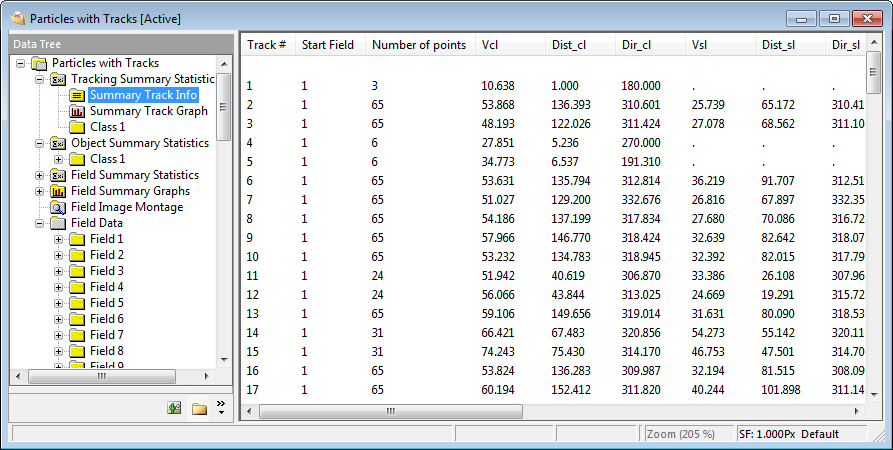
To view the object measurements (X, Y and area) as they make up each track, click Summary Track Graph and then select the Table or Spreadsheet View.