
The Playback Toolbar is used to control animation between data items in a Data Document. If a Data Document contains multiple fields, the Playback Toolbar can automatically animate between similar items in the Document and render them in the current view selected, creating an animated movie effect.

This is especially useful for reviewing Image Data sequences of time lapse or Z sectioned samples, but can also be useful for playing back data from multiple Fields in the form of graphs or tables.
| Icon | Name | Function |
|---|---|---|

|
Play / Stop Buttons | Toggle Stop/Play Mode. Plays continuously until stopped. |

|
Loop / Bounce Buttons | Toggle Loop/Bounce Mode. Loop cycle to the end of the file and begin again. Bounce cycle to the end of the file and reverse direction. |

|
Faster / Slower Buttons | Faster will reduce any delay between fields. If running at full speed, speed will increase by skipping fields. Slower will add a small delay between fields. See the Status bar for feedback. |

|
First Field (Home) Button | Return to the first field of the sequence. |

|
Previous Field Button | Decrement by one field. If playing, set playback direction to reverse. |

|
Next Field Button | Increment by one field. If playing, set playback direction to forward. |

|
Last Field Button | Go to the last field in the sequence. |

|
Playback Range Button | Set playback Start, End and Increment. |
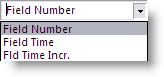
|
Playback Field Details | List the details present in the current field. Select which Field Details to display in the Playback Toolbar. |

|
Playback Search Button | Enter the field number to go to. |

Normal Mode is indicated by the folder icon. Normal Mode is compatible with single dimension data sets, e.g. a Z scan. The Data Document is viewed as a folder based tree with each field represented by a folder. All images are used in a single rendering.

The Selected Mode can be activated using the checked box icon in the Data Document Toolbar. This converts each Field Folder in the tree to checkable box. Unwanted images can easily be turned off using by unchecking the box.
To control many fields at once, use the right click menu from any Field icon in the tree to select or deselect a range of Fields at once.

Group mode allows the Fields in a Data Document to be partitioned into Groups. Each group typically represents a set of fields related to each other but separated from other groups. This type of data can be created by a Z scan at each point of a time lapse. Each Group has a Group Number. The Group Size is the number of Fields in the scan. Each Field has a Group Index which is the number of the Field within the Group.
Group Mode is ideal for the Multi-Dimensional Visualizer allowing each group of related fields to be rendered as a group. This is useful for time series sequences of Z scans. Each Z scan is group and is rendered in three dimensions, each group is rendered sequentially giving the capability of 4-D movies.