

Image display controls for zooming the Image Document. The original image data is not modified and is provided for a visual display zoom only.
The Region button allows a rectangular portion of the image to be identified and displayed or hidden independently from other image layers. Click on the Region to select it, highlighting the Region shape. Move the selected Region by dragging it with the cursor. To modify the size and shape of the Image Region, select the Region shape by clicking on it, then click and drag the corner or side handles.
Use the Quadrant View button to automatically create a four-pane quadrant view of the image. The image is separated into it's color components by default. Each view has independent Image Document viewing controls, making it possible to view the image as an overview at zoomed magnification or with any of the other transforms applied at the same time. As multiple Image Document views are created simultaneously, memory usage for large images can be significant. The center of the quadrant view can be moved to provide different sized views by clicking and dragging the central quadrant frame. Clicking in each pane selects that pane as current, and displays the toolbars and settings for that pane.
Use the drop menu to switch the normal image to the Graph View, Spreadsheet View, Table View and Histogram Views.
The Source Color Channel allows a single component of a color image to be selected for the current view. If combined with the Color Display Mask for All colors, the components can be seen in monochrome.
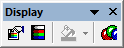
| Icon | Name | Function |
|---|---|---|

|
Merged Display | Three merge options are available in the Merged Display: Merge, A/B Ratio and Blend. Merge is used to show RGB multi-channel fluorescence on a background image. Use Blend to merge up to 10 monochrome images on a base layer. |

|
Apply Merged Display | Toggle the Merged Image Layer on or off. |

|
Quick Tint | Select a color from the tint palette to apply to the image. |

|
Current Color Mask | For color images select the color component and mask to display. If the red mask is selected the red channel component is selected and colored red. |

|
Set Contrast Hi/Lo | The Hi/Low button will compute the minimum and maximum intensity in the image and apply the Contrast function between these two values for each component. |
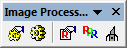

| Icon | Name | Function |
|---|---|---|
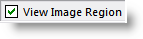
|
View Image Region | Toggles the Image Region Layer on or off. |

|
Activate Image Region Layer | Opens the Shapes Toolbar to define a region of interest. |

|
View Overlay | Toggle the Image Overlay on or off. |

|
Overlay Color | Change the Overlay Color to green or silver. |

|
Overlay Translucency | Adjusts the translucency of the image overlay. |

|
Clear Overlay | Deletes the image overlay. |

| Icon | Name | Function |
|---|---|---|

|
Calibration Properties | The Calibrate button is used to add, remove or edit Calibration Factors. Normally used with a calibration graticule or scale ruler. |

|
Scattergram Properties | The Intensity Scattergram allows image intensity information to be correlated for two color components. Intensity for each kind is displayed in a scattergram with selected correlation. |

|
Display Intensity Scattergram | Toggle the Intensity Scattergram layer on or off. |

| Icon | Name | Function |
|---|---|---|

|
Annotation Layer on/off | Toggle the Annotation Layer on or off. |

|
Activate Annotation Layer | Opens the Annotation Toolbar. |

|
Spatial Scalebar on/off | Toggle the Spatial Scalebar layer display on or off. |

|
Intensity Scalebar on/off | Toggle the Intensity Scalebar layer display on or off. |

|
Scalebar Properties | Opens the Scalebar Properties dialog. Create and display a calibrated scalebar for visual representation of distances or intensities in an image. |

|
Activate Scalebar Layer | Activates the Scalebar Layer. |

|
Histogram on/off | Toggle the active image intensity Histogram on or off. |

|
Intensity Profile Layer on / off | Toggle the Intensity Profile layer on or off. |

|
Activate Intensity Profile Layer | The Intensity Profile Layer displays an intensity profile along the bottom and left edges of an image. |

|
Line Profile | Activates the Line Profile layer, the intensity profile of the line is displayed in a separate graph. |

| Icon | Name | Function |
|---|---|---|

|
Play / Stop Buttons | Toggle Stop/Play Mode. Plays continuously until stopped. |

|
Loop / Bounce Buttons | Toggle Loop/Bounce Mode. Loop cycle to the end of the file and begin again. Bounce cycle to the end of the file and reverse direction. |

|
Faster / Slower Buttons | Faster will reduce any delay between fields. If running at full speed, speed will increase by skipping fields. Slower will add a small delay between fields. See the Status bar for feedback. |

|
First Field (Home) Button | Return to the first field of the sequence. |

|
Previous Field Button | Decrement by one field. If playing, set playback direction to reverse. |

|
Next Field Button | Increment by one field. If playing, set playback direction to forward. |

|
Last Field Button | Go to the last field in the sequence. |

|
Playback Range Button | Set playback Start, End and Increment. |
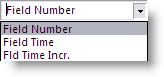
|
Playback Field Details | List the details present in the current field. Select which Field Details to display in the Playback Toolbar. |

|
Playback Search Button | Enter the field number to go to. |

|
Normal Mode | Each field is indicated by a folder and is included in the Playback, Export operations, etc. |

|
Field Selection Mode |
Only checked fields are included, and the currently selected field is displayed. |

|
Group Selection Mode |
A defined Group Size determines the fields to be included. |